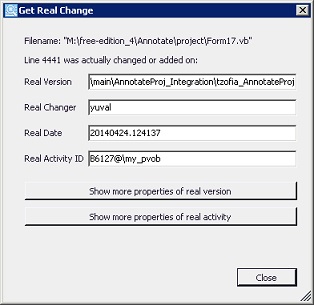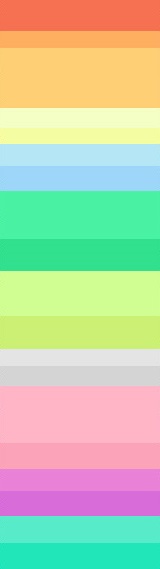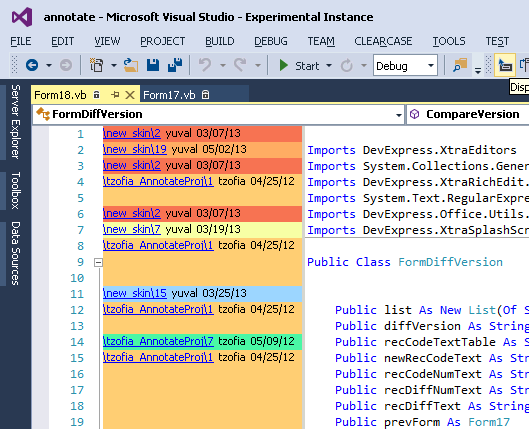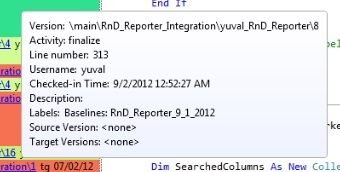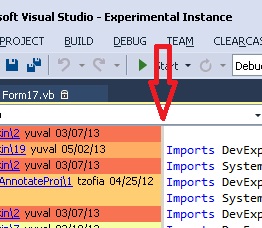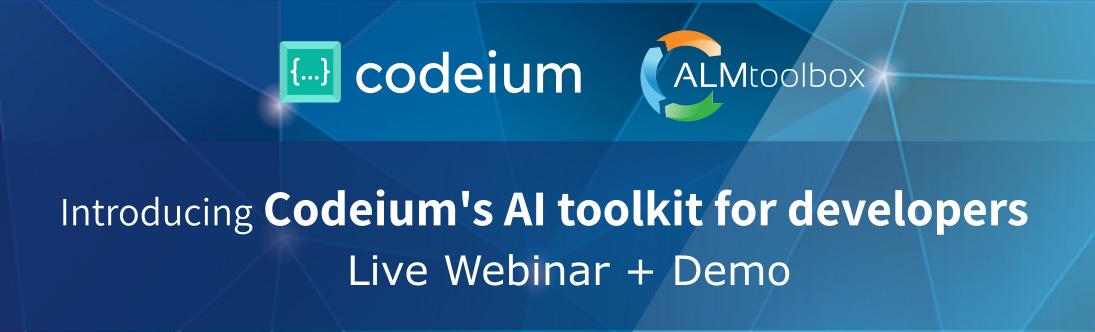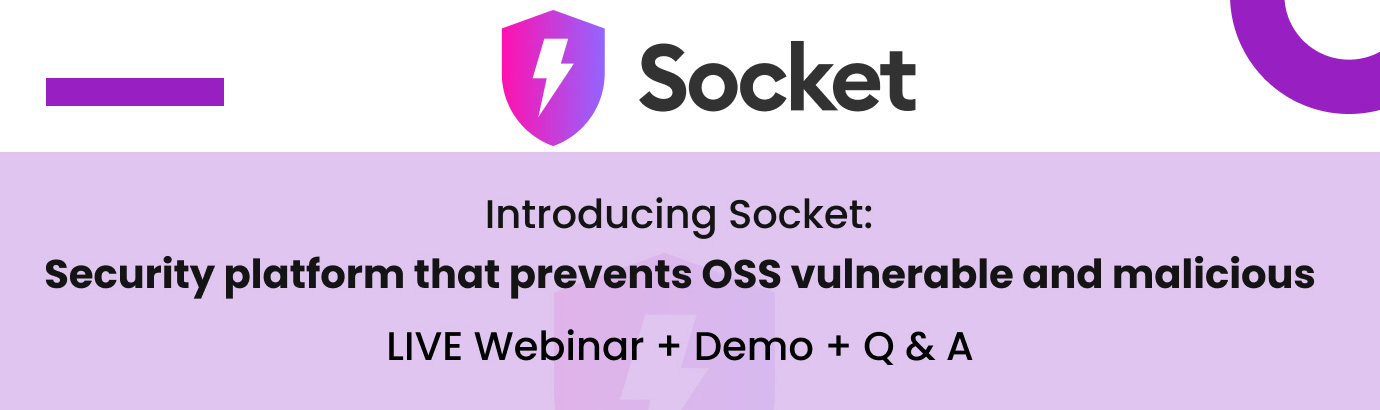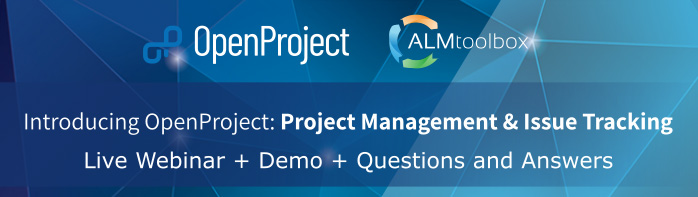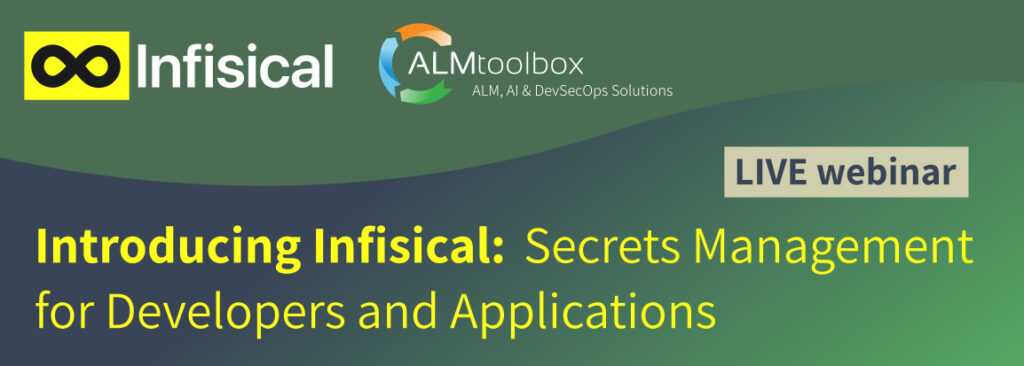We’re happy to announce the release of v1.5 of our Visual Annotate extension for Visual Studio and ClearCase.
See what’s new:
- An important new feature called “Get Real Change” which enables you to determine where this line was REALLY changed for the first time, by whom, when, why, etc.
To get this, you hover over the code line you want to explore, and then right click and select Get Real Change on the menu
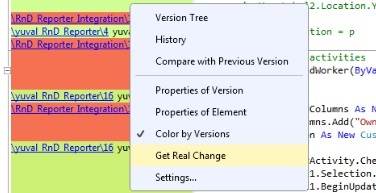
You will then get this form:
This works very fast and it can actually replace the ClearCase Version Tree in many situations! You will no longer have to track the version tree carefully and compare a version over version dozens of times! So you can save lots of time and energy.
This feature is especially useful when you have to cope with a legacy code that may have been made years ago. You can easily compare the current version with the real version and get the correlation to other part in code. This helps you to resolve bugs and maintain code much more efficiently.
We also added a progress bar since it might take 30 seconds to get the real change (it depends on the distance to real change and the ClearCase performance in your organization)
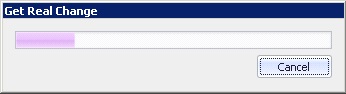
- We improved colors and made a new and more legible palette. The colors help you to distinguish the different file versions where the code line were checked-in from, and they also help you to see correlation between lines that were checked-in together.
- The annotated data is now colored by default. But you can disable the feature through the context menu.
- We added more data into the tooltip: UCM activity (if any); Source version (if this file version was created by a merge) and Target versions (if this file version was merged later to another file version\s).
- You can resize the annotated data panel (by dragging it to the right or to the left). You can also double-click on the shoulder and get “autofit” (that’s resized by the widest data line)
- You can save settings for tooltip duration and whether to show the tooltip or not. These settings are saved for the future times you will launch the extension (it is saved per user).
To change the settings you have to open the context menu and then click on Settings.
- We added a Line number description to the tooltip.
- We added a “<none>” string where there’s no annotated data for a particular code line. For instance, if a line was checked-in through a file version that has no label or UCM baseline on it, you will see “<none>”. See an example:
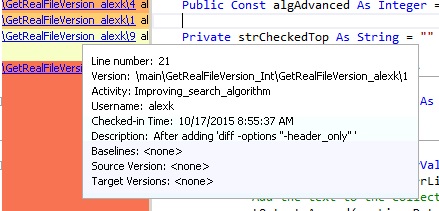
- We also developed a new technique that enables you to show data from your preferred bug-tracking tool into the tooltip, so you can get full traceability from code lines to bugs and discover from which defect a particular code line was checked-in. This can work with many bug \ issue tracking tools, including ClearQuest, JIRA, Quality Center, RTC, Bugzilla, Excel sheets and more. To learn more, contact us.
To learn more about the utility, visit the VA4VS page or contact va@almtoolbox.com
To get a quote and order licenses please contact sales@almtoolbox.com