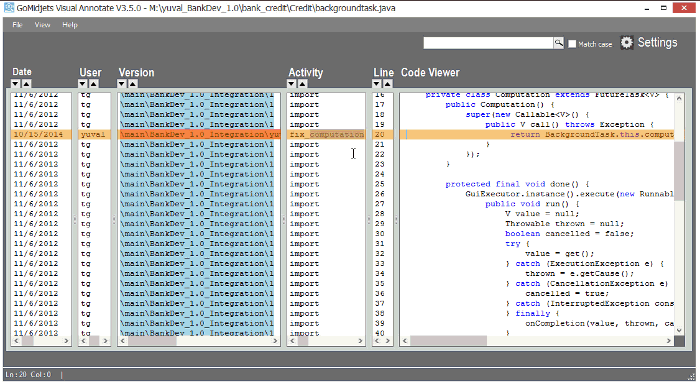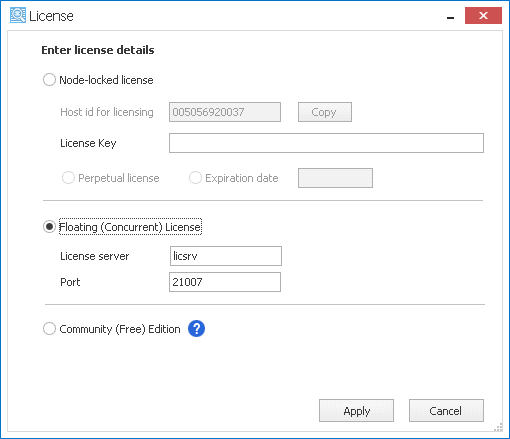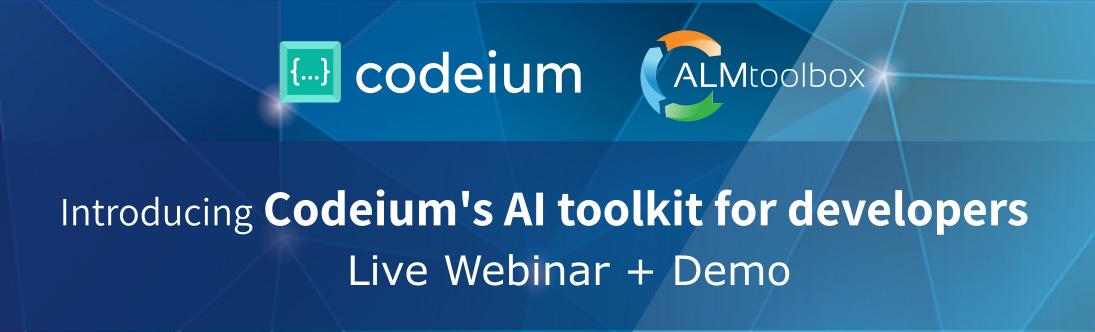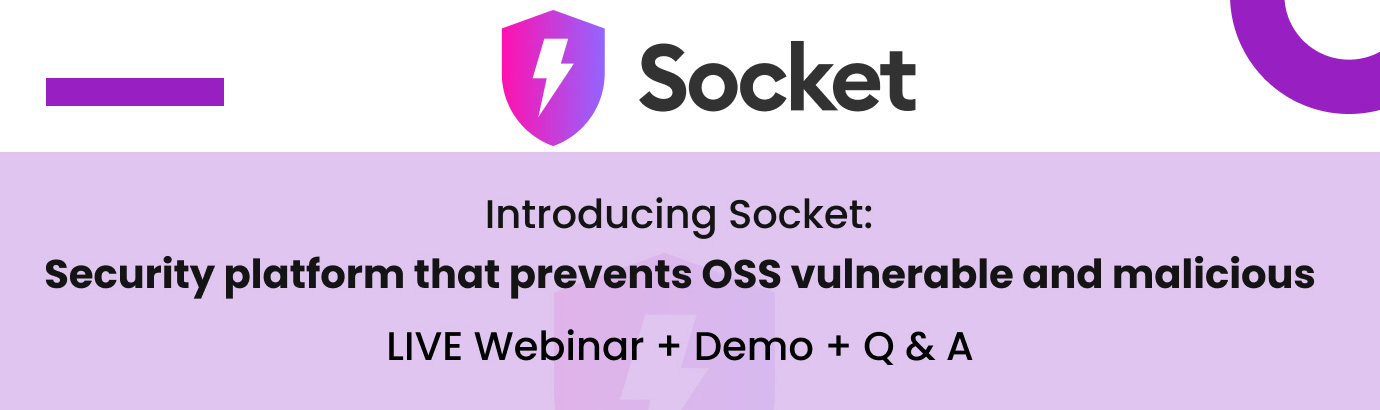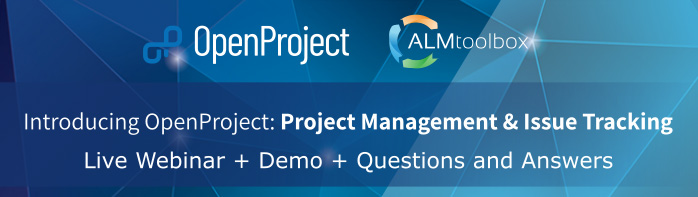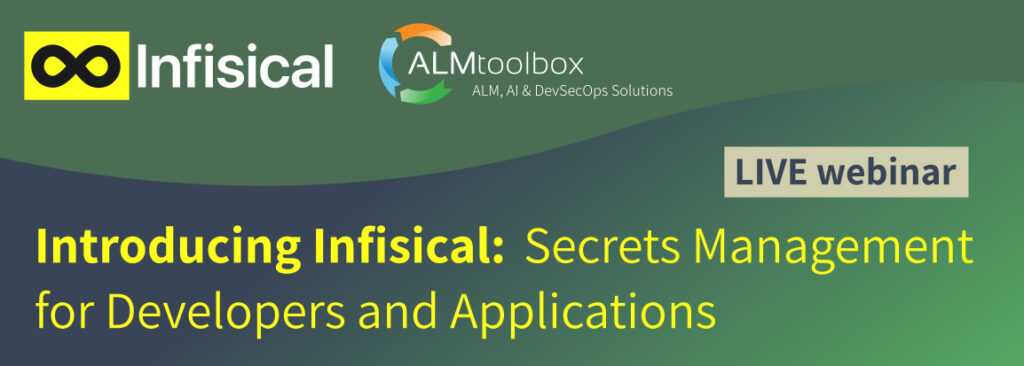We’re very proud to present our latest, most advanced version yet!
The software is more legible than ever and provides more powerful data than before.
Visual Annotate helps you drill down into the history of any code line in a file. This tool can be very useful for ClearCase end-users: developers, integrators, release managers and other stakeholders.
A free edition is available now
It takes only two minutes to download and operate Visual Annotate.
So what’s new?
1. New marker to help you see correlation
A new marker line that marks out the whole line and helps you see the correlation between the code line and all of its relevant information: who checked it in; when; from which version and UCM activity; and more
2. New data that helps you explore changes more rapidly: we extend the “real change” information you can see
Two years ago, we initially released a feature that shows you who really made the change and where it was actually checked-in (see here point #4). This is very useful when you “annotate” a file on the integration stream \branch, as in many cases what’s listed is not the version or person who really applied the changes this file in (the one who named there is the one who merged the file from the source branch, while you want to know the details about the “real” source (“real”).
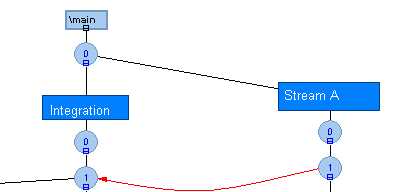
Figure 2: see revision 1 on the integration stream. The real change was actually made on revision 1 on Stream A.
We decided to extend this feature and provide more data about the real change, that you can immediately get on the tooltip that’s attached to any code line:
- Real UCM activity
- Real UCM activity’s headline
- Real UCM activity’s comments
- Real version’s labels \baselines
See all possible “Real Change” fields:

Figure 4: you can control which “real change” data to display on the tooltip when hovering on any code line.
3. New integration with many bug\issue trackers
The new capability enables you to link any specific code line with the related bug\feature\issue and can give you full traceability and save hours or even days when you have to explore a bug or maintain old \legacy code lines \sections.
For instance, by hovering on a certain code line, you can quickly find out which bug fixing modified this line, by whom, when the fix was applied, whether the bug was resolved and so forth.
Thus far we supported integration with Rational ClearQuest and RTC only, but now you can integrate it with any bug tracker, including Excel sheets. It can also support non-Windows bug trackers (such as running on Linux or UNIX).
You can also decide what bug’s fields to show on tooltip.
To learn more, click here.
Figure 5: See data from bug-tracker when hovering on code line #20: see activity headline, Issue ID, status, due date, severity, priority and description. You can set it to see more data.
4. Improved performance
We improved the cache memory we use to load data from ClearCase database.
Additionally, the new version is based on recent Microsoft .NET framework and graphic components which we embed into the tool.
5. Tool now automatically detects if you use UCM or Base ClearCase
This is necessary in order to better provide the correct settings and ClearCase terms: streams or branches; labels or baselines; offering UCM activities or just hiding them etc.
6. New action added to the Version’s context-menu
You can now open the Version Tree display from within the Version column itself.
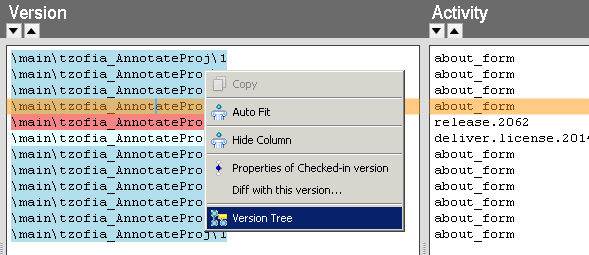
Figure 6: click on the version field to get its context menu
7. New License settings form
Now you can set and update license details from within the graphic interface itself.
Available licenses are: floating (concurrent) license and node-locked license.
A free edition (limited to 20 minutes a day) is operated if no license was entered.
8. Form settings are now saved in all situations
Upon the request of many users, we extended the auto-saving settings and now the form settings (columns width, columns display, colors and more) are saved even if users use the tool in maximized mode.
9. A new free edition
This new Community Free Edition provides you with full functionality but limited to 20 minutes a day. To learn more, click here.
To download the latest 3.5 version, click here.
Have technical questions? Contact our support team.
Need a quote? Contact our sales team.
Watch 2 minute explanatory video: