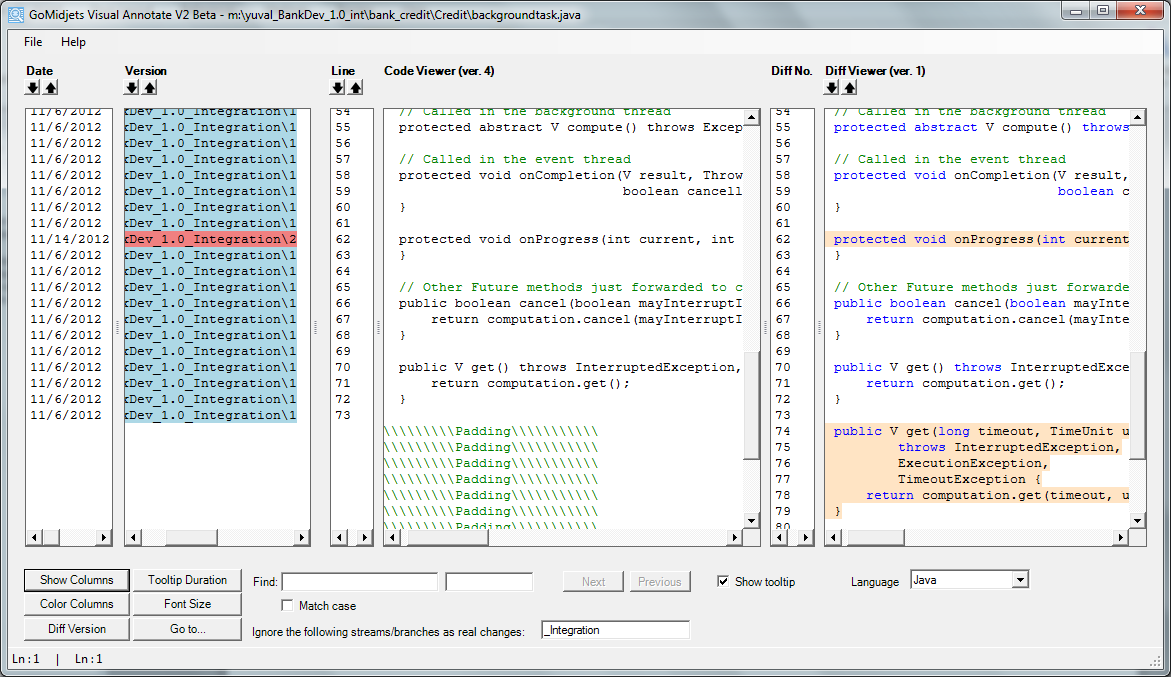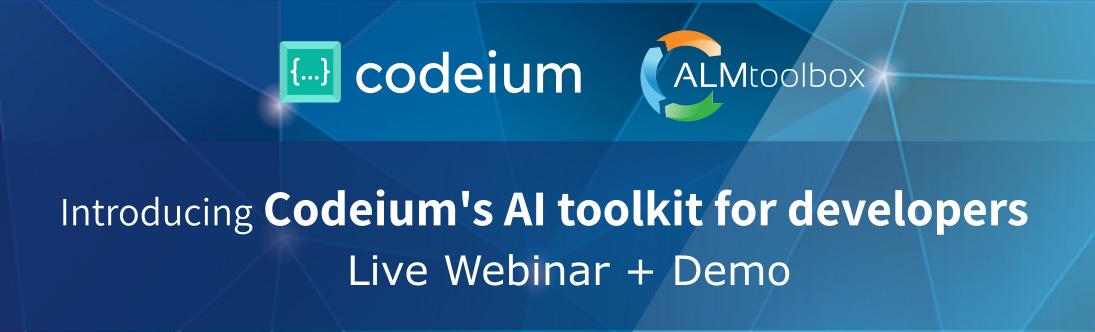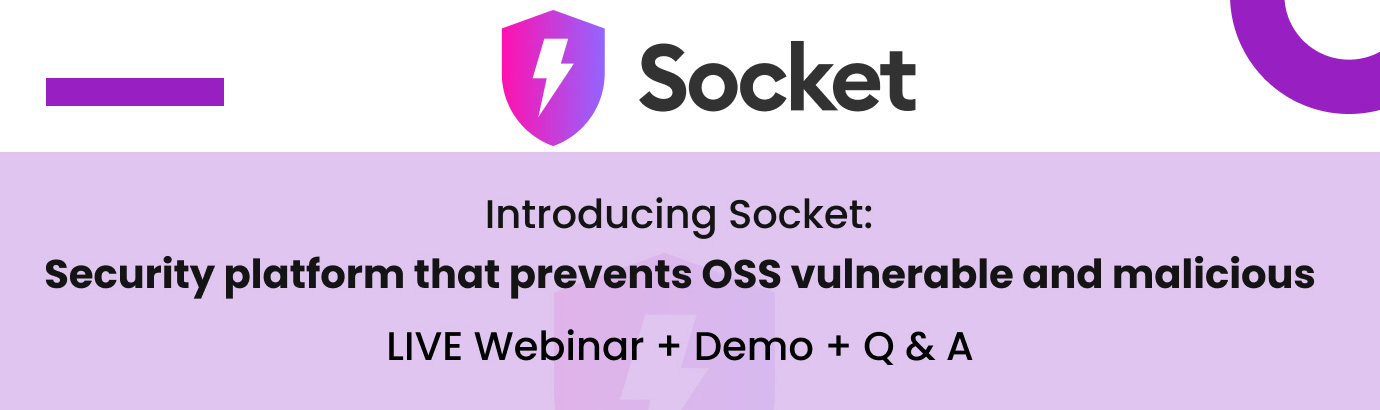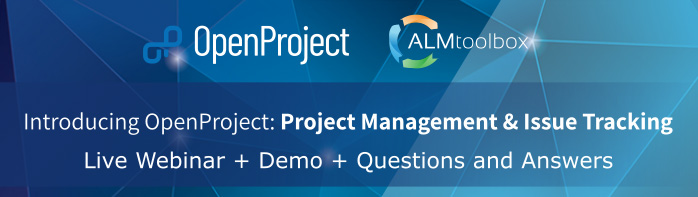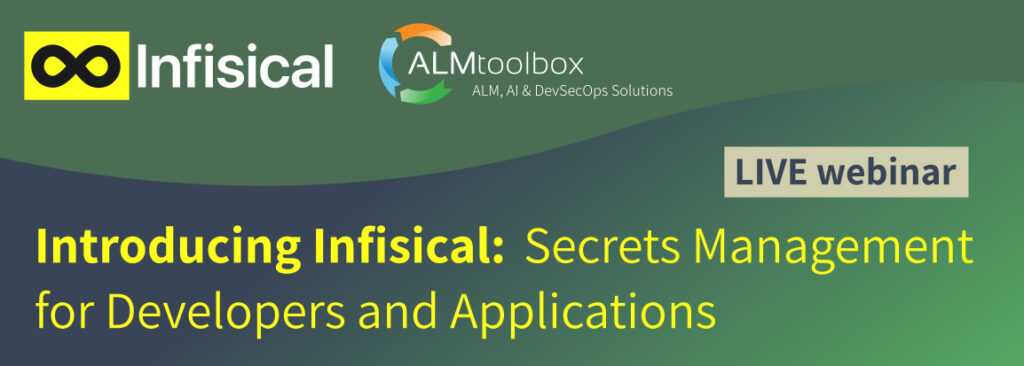Do you want to save time?
Learn how Visual Annotate can help you save time
When you look at the code, you suspect that the bug comes from a certain code section, and you first want to figure out where this bug came from—in which version it was inserted and when. Assuming that the suspected code is on line no. 62 in “backgroundtask.java” file, how do you find the information you need?
 Well, you can use tools like “ClearCase Version Tree”, but could you find the information you need rapidly and conveniently?
Well, you can use tools like “ClearCase Version Tree”, but could you find the information you need rapidly and conveniently?If you use Visual Annotate, you can find it within seconds! For each code line, you can easily find which version it came from (checked-in), when and by whom. This is how you can save time conveniently!
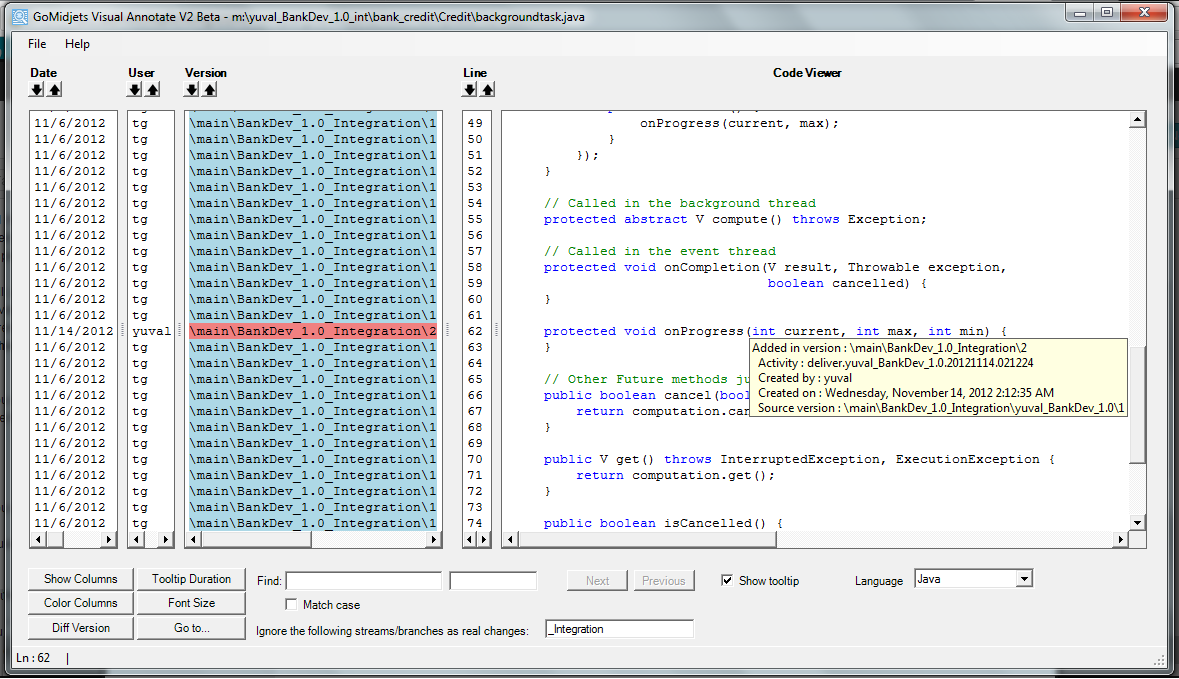 Figure 2: See line no. 62 – you can see it was inserted in version \BankDev_1.0_Integration\2 on 11/14/2012 (click to enlarge)
Figure 2: See line no. 62 – you can see it was inserted in version \BankDev_1.0_Integration\2 on 11/14/2012 (click to enlarge) Special offer until 12/31/2012: 3 + 1 Special offer until 12/31/2012: 3 + 1
Purchase 3 node-locked or 3 floating licenses and get an extra one (of the same kind) for free!
Contact our sales team at sales@almtoolbox.com
|
- You can color the code lines separately, to find the differences even more rapidly. You can set the different colors by version, usernames and dates.
- You can easily jump to a certain code line by clicking on “Go to…” button (think what happens if you want to see details of line no. 2162 …)
- You can see more information for each code line, including labels and baselines, source and target versions (very useful in merge situations), activity and comments.
- Embedded ‘diff’ and track changes – see them in one dashboard for a better root cause analysis.
What’s next?
Download 10-days trial version (installation takes only 1 minute)
![]()
To ask for a quote, please contact sales@almtoolbox.com
Do you have colleagues who would like to save time as well? Please pass this along to them please.