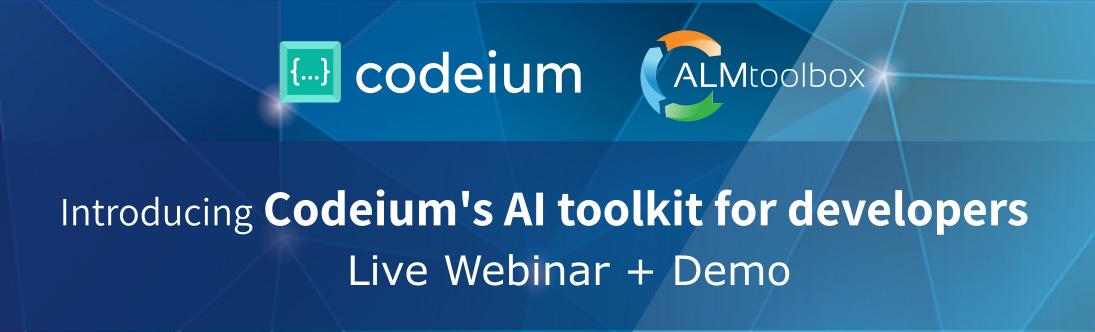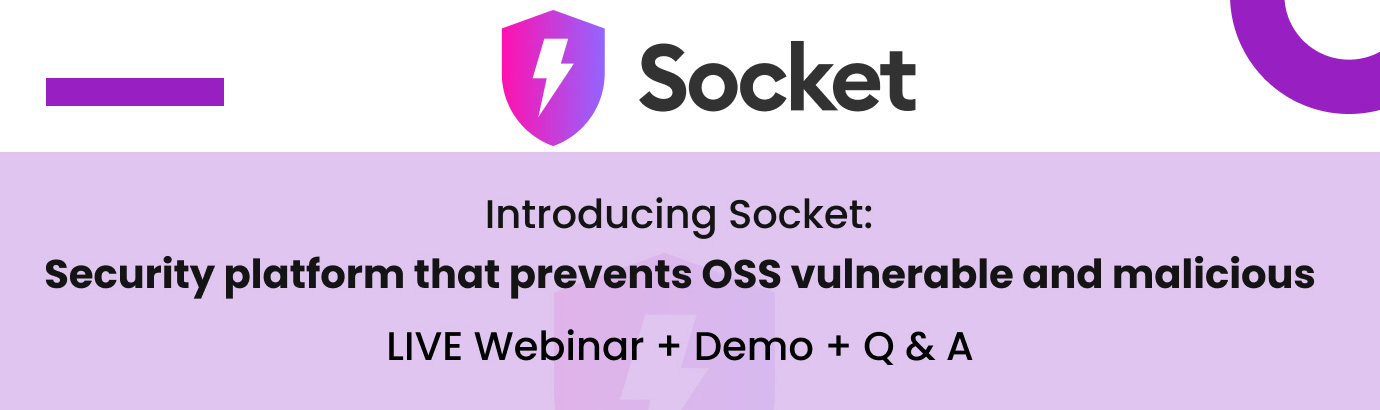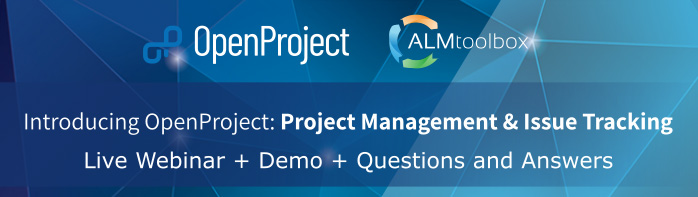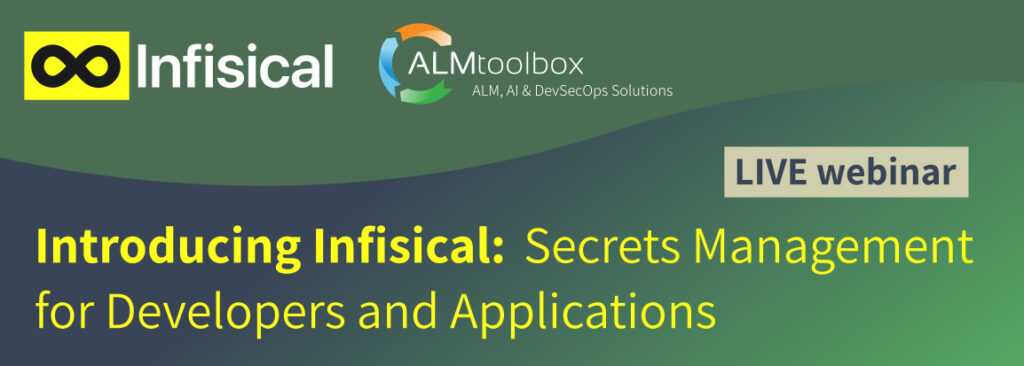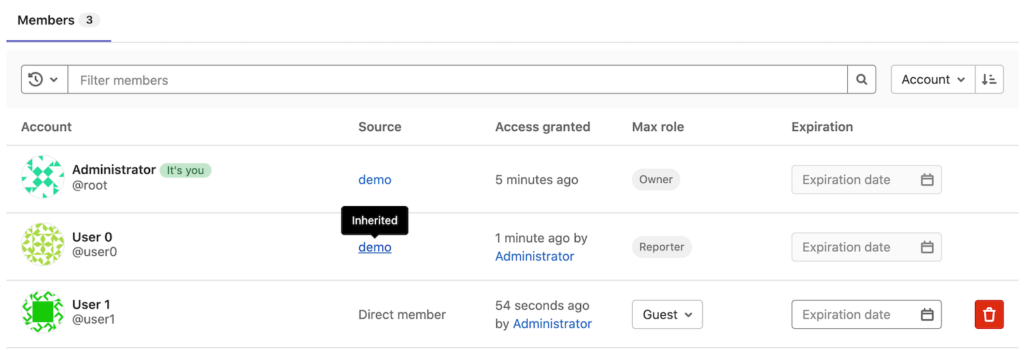
Guest users in GitLab and GitLab CI/CD have limited access to projects, allowing them to view certain information but not modify it.
A user with the Guest role in GitLab can view project plans, blockers and other progress indicators. While unable to modify data they have not created, Guests can contribute to a project by creating and linking project work items. Guests can also view high-level project information such as Analytic, Incident information, Issues, Epics and licenses.
Guest users are free (for no extra charge) if you have a GitLab Ultimate license.
To learn more about GitLab editions and pricing options contact us: gitlab@almtoolbox.com or call us.
Here’s a breakdown of Guest Users capabilities:
Viewing Capabilities:
- Project Information: Guests can see high-level project details like analytics, incident reports, and licenses.
- Project Progress: They can view project plans, blockers, and other indicators that track progress.
- Issues and Epics: Guests can see existing issues and epics within the project.
Interaction Capabilities:
- Contributing with Work Items: While unable to modify existing data, Guests can contribute by creating and linking new project work items.
Important Notes:
- Code Visibility: By default, Guests cannot view code in GitLab projects.
However, GitLab Ultimate offers an expanded Guest role with the ability to view code, applicable across project visibility settings. Here you can see how to apply it. - License Consumption: Guests typically count towards a license seat, except for those with the Guest role in GitLab Ultimate.
In essence, Guests act as a low-permission level for users who need to stay informed on a project’s progress without granting them access to modify the code or core data.
How to set a Guest user in GitLab?
- Go to the relevant project in GitLab (you must have the Owner or Maintainer role)
- Select Manage > Members
- Select the relevant user (or create a new one)
- Go to “Max Role” column and select Guest